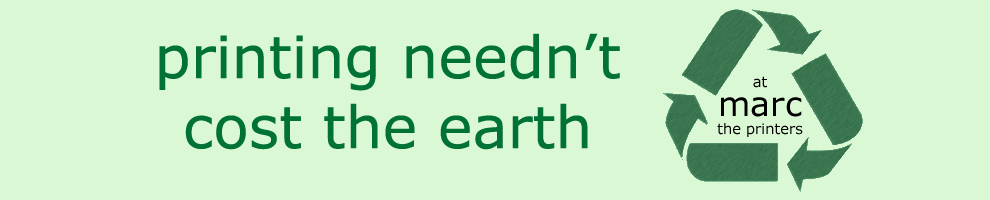Whether you are a professional designer or an enthusiastic amateur, you may have to provide your artwork in ways that may be unfamiliar. Here we share some of the pitfalls of preparing your artwork for printing at MARC, and explain how to get it to us for the best results.
You can e-mail artwork to info@marctheprinters.co.uk - don't forget to attach your file! Also, include ALL the details - size, number to be printed and what you want them printed on. Do this even if you have spoken to us about the job on the phone or in person.
You can bring your artwork in on cd or memory stick. Please note that all media will be scanned for viruses. If your memory stick has hundreds (or thousands) of files on it this may take a long time and we may refuse to continue with the scan. We will under no circumstances copy files from your stick unless the whole of the stick has been scanned.
We will not plug external memory drives or mobile phones into our computers.
Of course, you can still bring in artwork on paper ("hard copy" or "camera ready"). This will not produce as good a result as a computer file, but sometimes it's all you've got!
Unlike some printers, we will print from Word files if we
have to! However, Word files are notoriously unstable when transferred from
one computer to another. And we probably won't have the fonts that you have
used. And, your file is probably American letter size rather than A4. And
the page margins will be different so that bits have fallen off the bottom
of pages. So, please convert Word files to high resolution pdfs (and LOOK
AT THE PDF before sending it to us!)
Please note that even we will not print Publisher or Power Point files!
The magnificent seven printing calamities.
1. Image Resolution Too Low
2. Bleed on Artwork
3. Quiet Borders
4. Fonts that are Not Embedded in Your PDF
5. Not Flattening Layers Before Exporting to PDF
6. Not Locking Layers before Reviewing & Flattening
a File
7. Not Getting A Hard-Copy Proof
8. Problems specific to the spot colour risograph
and soya inks
1. Image Resolution Too Low
Image resolutions for print need to be 300 dots per inch (dpi) - at the
size you want it printed at. The common mix-up is using a 72 dpi image instead
of one that is 300 dpi or higher.
This can happen when:
You use the defaults on programmes like Photoshop (the programme assumes
that you want to create an image for the web, not for print);
Copy images from the web (these are normally 72 or 96dpi) fine for your
computer screen, but fuzzy if printed;
Your designer sends you a proof that he/she wants you to check before sending
you the final, high resolution, version.
The solution? Create a blank file at the size that you want at 300dpi (note
that if you then copy and paste an image from the web into it, the said
image will be tiny in your 300dpi file!)
And, check that it is exported as a print quality file (300dpi) if you are
converting a file from something like InDesign to a pdf.
2. Bleed on Artwork
If you don't put in place a decent bleed in your artwork, you're asking
for trouble. Basically, "bleed" refers to artwork that extends
beyond the document boundaries. This IS NOT the same as a border.
A bleed is necessary because the guillotine that will slice-and-dice your
prints isn't that accurate. So, a safe bet is to have 3mm of bleed for most
print jobs (such as posters, flyers, business cards, etc.)
Of course, if you have an empty margin, or border, around your artwork (so
that there will be 3mm or more of white space around the edges) you don't
need to incorporate a bleed!
The bleed area will be cut off - so don't put stuff you want printing in
it! (or right on the edge of it!).
3. Quiet Borders
A quiet border is a sort of "buffer" area, where no text
or defined elements (such as logos) should be located. In general, a quiet
border should be at least 5mm from the edge of the document.
This is the case whether or not your artwork is to "bleed off".
The border is necessary because the guillotines can trim up to 3mm off your
artwork on a bad day. This would mean that text could be chopped off if
a quiet border isn't observed. In the very worst scenario, having a 5mm
quiet area should mean that there would still be a 2mm gap between the edge
of your printed document and copy text or logos.
You will need to put some things in your quiet border - usually background
images that are to be trimmed off - see 2. Bleed on Artwork.
The larger the print, the wider the quiet border should be.
Also, quiet areas have everything to do with good design, not just inaccurate
cutting!
4. Fonts that are Not Embedded in
Your PDF
If you're sending, for example, a 16-page booklet designed using Adobe®
InDesign (or Quark if you're "old-school"), leave the copy font
in place but make sure it's embedded in the PDF when you export. If you
don't do this, the printer may not have the same font that you have used.
They will not necessarily know that a completely different font has been
substituted and you will be very disappointed!
This can be picked up at the proof stage, but will cause a lot of wasted
effort and may result in you not getting your printing until after your
event has finished!
5. Not Flattening Layers Before
Exporting to PDF
This is one of the main printing mistakes. Here's the situation, you have
a deadline and need to export your awesome artwork from Illustrator as a
PDF. This is all well and good, but you need to flatten layers first or
your file will be huge. Your artwork "should" still print okay,
(but may not!), but will definitely bloat your file size and may send your
printers' into meltdown. So, if you want a 1mb file instead of a 10mb one,
flatten the file! We were once sent a 32 page booklet as a pdf where every
page had been created on some sort of Computer Aided Design package with
100s of layers - each page would have taken 10 minutes to load as each line
was slowly revealed on the screen - and the resulting print file would have
been totally impossible to print.
Or, even worse, you send an unflattened Photoshop file. When it comes back one or more of the fonts is wrong, bits are no longer centered, some bits are missing and layers that you didn't want printing are there on the print. Next time send a flattened file!
6. Not Getting A Hard-Copy Proof
If you don't get a proof from your printer you can't complain that it's
"not right" when you pick it up! Sometimes it is not possible
to proof a whole job - but a page or two should be fine to judge whether
it's on the right paper and whether the quality is what you were expecting.
Most of the cost of a Spot Colour Risograph printing job is in setting it
up and so a proof might not be possible - but ask to look at something similar
that has been printed to check whether your job will be OK,
7. Proof Reading
Get someone else to check your artwork before sending it off. You have probably
looked at it so many times during the design process that you have become
"blind" to any omissions or mistakes. For instance, don't forget
to put the date of the gig on your poster! Also, check with someone who
is good at design to check that you haven't used Comic Sans or come up with
something that is unreadable!
It can be very anoying to get your job printed and find that their are
grammaticle errors, spelling mistakes and apostrophe's in the wrong place.